How to Integrate with the LinkedIn Pixel
Similar to the Facebook Pixel, a LinkedIn Pixel (also known as the LinkedIn InsightTag) is a snippet of Javascript code implemented on your landing page to track page views and conversions.
In your LinkedIn Campaign Manager, go to the Account Assets drop-down menu and click Insight Tag. A new screen will appear.


Click the Manage Insight Tag drop-down menu on the right side of the screen and choose See tag. A new screen will appear.
Copy the Pixel code in the dialog box by clicking on the code snippet.
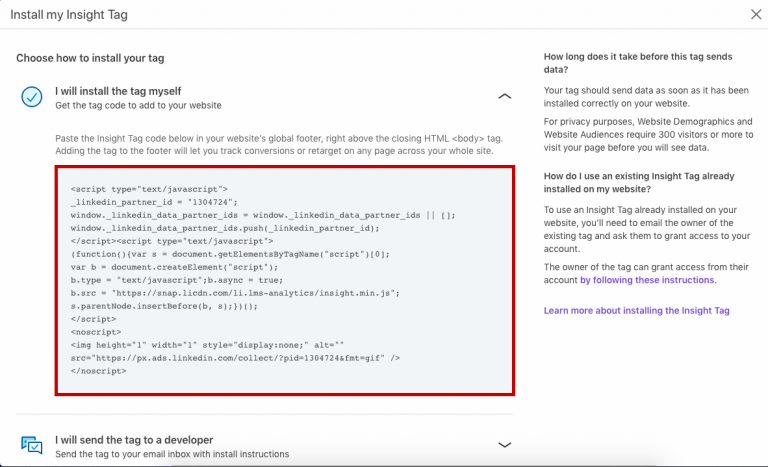
If you’ve installed the pixel into your website, and your starting to notice tracking issues. You can contact us for more help or your LinkedIn’s Support team would best answer any questions about the integration.
Boost your sales and maintain a competitive edge by connecting to our system via API, and being one of the first to leverage our revolutionary solutions designed to transform your marketing efforts, and drive measurable results.



